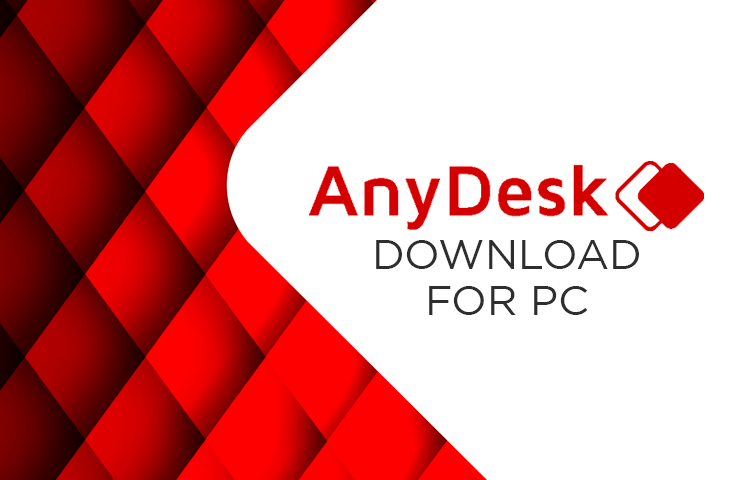With new technology and software rising, there is no doubt you find everything you need on the world wide web today. And if you are someone who is always on your PC or computer and don’t get time to look at your phone, AnyDesk is for you. If that is the case, you have found the best remote control software that can deliver unrivaled performance and remote desktop connections. Welcome to the AnyDesk for PC. With its stability and low latency with connection quality, you will feel like you are also there.
The best part about Anydesk for PC is it functions both ways. That means if you can control your PC from your smartphone, you can also control your smartphone from PC. All of that is delivered in up to 60 frames per second. That is more than what other apps in the same field can do.
AnyDesk is best for teamwork activities and accessing computers from a couple of meters away or on to the other side of the world. There is basically no limit to what you can do with AnyDesk, just as long as your internet connection does not go below the 100Kbps bandwidth.
So if you think this should be on your devices, then it’s probably high time that you install this on your PC and smartphones. We will teach you a bit about installing and getting all your devices connected in this brief step-by-step method.
On this page, you’ll learn about the following:
Download AnyDesk App
| Name | AnyDesk 5.3.6 |
| Size | 13 MB |
| OS Requirement | Windows 7, Windows 8, Windows 8.1, Windows 10 (Works on All Versions) |
| Author | AnyDesk Software GmbH |
Related Topics:
How to Install AnyDesk on Your Devices
If you know TeamViewer, you will find that AnyDesk’s is way easier to use. Get connected in just a single try. But rest assured that you are still safe and that your connection will remain uncompromised.
Install on PC
Here’s how you can install AnyDesk on your PC.
-
The first thing to do is to get the AnyDesk installer. You may use your browser and go to AnyDesk’s official site and get a copy of the Windows version installer or you can get an alternate installer from our server.
For faster download, you may use IDM for Windows PC as it is one of the best available download managers presently. A VPN software such as Psiphon 3 for PC can also help amp up your online security. - Run installer
After the download, run the installer.
- Choose folder
Choose which folder you want the AnyDesk for PC to install or you may use the Windows default Program Files folder.
- Launch AnyDesk
As soon as the installation finishes, find the AndyDesk icon from the main desktop. Double-click on it to launch for the first time.
- Connect to other devices
On the main user interface of AnyDesk, you will see This Desk, and next to it is your device’s AnyDesk-Address. You can use that number to connect to other devices. That address will be used to remotely connect this current device from any smartphone or fellow Windows PC and even iOS.
Below is a blank address bar where you can put the AnyDesk address of the device you want to control.
Install on Android
- From your Android device, open the Google Play Store.
- Search for the AnyDesk app. Once you find it, tap on install.
- If you do not have access to the Play Store, use your Android web browser and get the AnyDesk APK from the download button below. Install when the download finishes.
- After the installation, open the app to launch.
- From the AnyDesk main interface, your Android address is shown so you can remote control your smartphone from any PC with AnyDesk installed.
- And below is a blank address bar where you can type the address of any device you want to control.
Features of AnyDesk for PC and Android
- Supports more than just Android and Windows OSes. It also supports Linux-based operating systems, iOS, Mac OS, FreeBSD, and Raspberry Pi.
- Anydesk can run in a portable mode or install it like regular software.
- Features clipboard content that is accessible to all connected devices.
- Intelligent use of available internet and date connections to balance out quality and performance.
- Exchange files like documents and multimedia through a clipboard or a dedicated file transfer feature.
- Supports connection shortcuts for quick access to the features of the device.
- Shows the picture of your account when trying to connect to other devices.
- Gives admin control to the host to prevent the client device from restarting, locking their keyboard, hearing your computer sound, or even prevent file transfer.
- Automatic updates.
- Comes free for personal use and pays a sum for different enterprises and business usage.
- Comes in a small size as just 2MB.
- Supports text chat for network communication.
As you will find, the remote control feature works in both ways of your two or more devices. Remote control your PC from a smartphone or control your smartphone from any PC. And all of that happens in real-time with the lowest latency possible. You can control your web browser, launch MX Player for PC and laptop, and maintain your Windows with Clean Master for PC. All of that without touching the device that you remote control.
Of course, the rest is highly dependent on the type of internet connection you have. It would be a shame if you have only UMTS or lower data connection for this to work. The minimum should be not less than 100Kbps. So keep that in mind if you want to maximize the response rate of all your gestures and control.
More Tips
And, if you opt to utilise the expensive professional version, I would strongly advise that it is well worth the money. You receive complete control over all critical channels, as well as fewer issues and undeniable ease of use. It may also include the option of resetting the remote machine’s screen resolution after it has been adapted to the local viewport. If the AnyDesk for PC is not your all-in-one package remote control software, then perhaps there is no satisfying you. But for the rest of us, this is the best available remote control software available. And this delivers more than what the TeamViewer app can do.
Most professional or business users will require the purchase of an annual subscription service while personal users ( needing to access a physically distant device or separate devices) are useful for limited or occasional use. When enabled, an additional dialog is shown after authentication by password, requesting a time-based one-time password provided by a third device. There has also been time password check improvement.
And if you decide to use the professional paid version, I would highly recommend that this is worth every penny. You get full control on all important avenues plus lesser bugs and with undeniable ease of use. It can also offer the option to reset the screen resolution of the remote machine after adapting it to the local viewport. Get this remote desktop app/remote desktop software on your PC. Take control over unattended desktop, Unattended Access, or unauthorized access. File sharing of different file size can be done easily and user interface elements of the application are lightweight. The backend user can now accept an incoming session request and immediately request elevation.
Conclusion
The Anydesk app is a remote access tool that is available for a variety of platforms. Many customers want to be able to use their computers at home while travelling, and the Anydesk software allows them to do so. Please spread the news about this fantastic productivity tool by sharing this article. AnyDesk is deserving of our attention, and we hope that we can assist its creators in developing more and better services so that we may all benefit in the long term. Download it easily from our site. It is easy and safe. With AnyDesk Remote Access wherever you are in the world, you can access and remotely control your computer with AnyDesk. With range of features, you can now control incoming connections with Custom Clients and has improved connections. Two PCs can be put into a private network over a secured connection. Unattented Access now allows the setup of multiple secondary passwords with Improved s settings for Interactive access and also Improved network stability and speed.
Do you want to know more? Then, by all means, ask it in the comment section. We will try to answer them as much as we can. You can even suggest more topics if you want and we will see if it fits the website’s theme. If you have questions about sleep mode, TCP tunnel, TCP Tunneling, automatic connection, connection retry attempt, Bugs for custom clients, default mail client, sessions for custom clients, configuration settings, audio quality setting, security setting, default audio record settings, display option, key option, Privacy feature availability, application crash, occasional crashes, or anything from the article in the comment section down below.