Instagram is one of the leading photo sharing platforms today. It has about 300 million active users, which is a really impressive number. When one posts pictures on Instagram, you can set many linking options so that the upload just automatically posted on your other Social Networking accounts as well. The most common example of this Integration is Facebook. Instagram allows you by default to share your upload on Instagram on Facebook automatically.
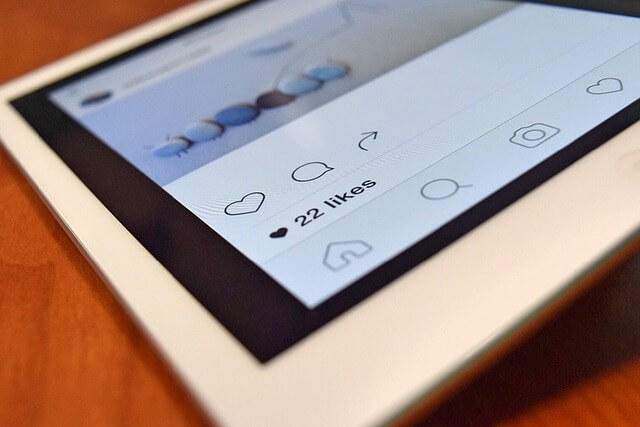
This worked with Twitter as well, but now a twitter picture is posted as a link, and your twitter followers cannot see the image in their feed as it is. The user has to now click on the link, that appears and then view the image, which can be quite annoying sometimes.
IDM is the Best Download Manager for Windows. You can download idm or download idm crack from here.
But there is one workaround that you can use, and post your Instagram uploads to Twitter, so that they directly appear in the feed of your followers, instead of a linked tweet to the picture. For this workaround, we will be using an app named as IFTTT.
On this page, you’ll learn about the following:
What is IFTTT?
Many of you might be knowing that what IFTTT is, but for the ones who don’t really know what it is, it is an app that lets you program your device, and get really specific action based results. Now don’t misunderstand me here, by the program doesn’t mean you get to code your device.
In more simple words, you get to instruct your device to yield a specific result on a specific action. For example, you can instruct your device to Go on Silent Mode in a Specific Location by reading your stats from GPS Location.
These instructions are named as recipes. Not only the above-stated recipes, there are many more other instructions that you can make. There are predefined and set recipes that you can use and benefit from them, and also users have an option to make their own recipes.
If you have downloaded IDM, Check the IDM Serial Numbers.
How to Use IFTTT to Post Photos on Twitter from Instagram:
So after you know what really IFTTT is, let us see how can you setup it to post Instagram photos to Twitter. It is a really simple process. And all you need to do is follow the simple steps available below.
- Sign In to your IFTTT Account, if you don’t have one, Sing Up.
Here setup your Instagram and Twitter accounts with IFTTT using the Connect Buttons.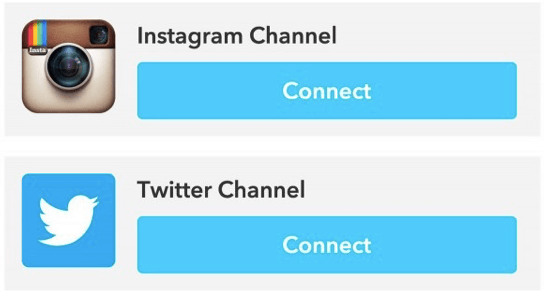
- Then after you have connected both of the accounts, click on Add Button.
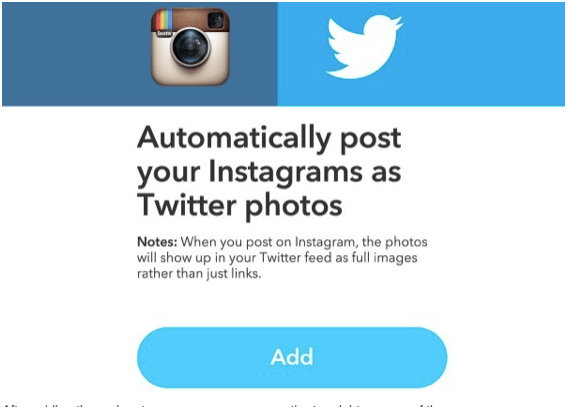
- After adding the recipe, tap on your username on the top right corner of the screen.
- Head to Preferences, and then uncheck the option Auto shorten URLs.
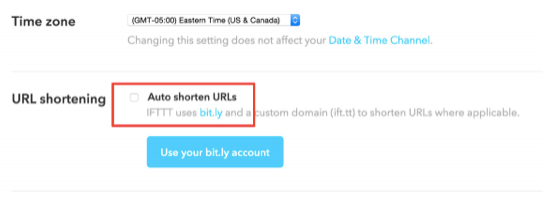
- That’s it, all done.
So by this short workaround, you can automatically post your Instagram uploads to Twitter, so that they appear as full pictures rather than just a link to the image, then you may post some cool items like bed sets etc.. Also in your tweet, there will be a link alongside the picture as well. So this was it, I hope this helped you out. If you have any doubts or anything useful to share, comment below and let us know.