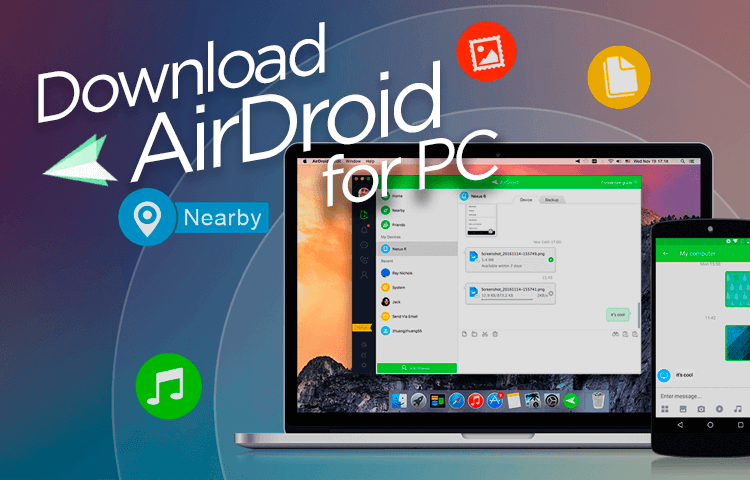If you have an Android phone or tablet and a Mac or PC, you’ve probably tried the USB approach to transfer music, movies, TV episodes, and images between them. AirDroid is a free program for Android, Mac, PC, and the web that allows you to wirelessly transmit data such as images, music, and other files.
That means you won’t have to leave your desktop screen just to check your smartphone. All you need is to open the AirDroid for PC and you can do it all from there. With this, you can send SMS, view app notifications, transfer files, incoming calls/phone calls, and also fully control your phone on computer with AirDroid Personal. Get your phone notifications on Pc with this cross-platform service!
That sounds a bit too good to be true, right? Well, yes! But as unbelievable and impressive as it sounds, it is, in fact, true. Those readers who are familiar with AirDroid can already attest to this. The software can really and literally control your Android device from your PC.
So if you want everything to be on your table including text messaging and voice calls from your smartphone, AirDroid for PC is your app. You can control your social media such as the Facebook app, WhatsApp Plus Messenger, GB Instagram app, and perhaps all your apps on your mobile device. All of this is possible without the need to use an Android emulator such as BlueStacks.
If this is what you need right now, then you should really install this software on your Windows device. And we here at Websitespin is exactly what it’s all about. Let’s not teach you how to download and install AirDroid for PC.
On this page, you’ll learn about the following:
Download AirDroid for PC
| Name | AirDroid 4.2.9.5 |
| Size | 49.75 MB |
| Requirement | Windows 7/8/10 |
| Author | Sand Studio |
How to Download and Install AirDroid for PC
Before we start, you should know that you will need to download some software and that will require a good internet connection. So if you want some boost on your internet speed, you could use a download manager such as Internet Download Manager or IDM. And since you will be using your internet to access your personal and private data from your phone, a VPN like Psiphon for PC is a good tool to keep it all safe and hidden from outside entities.
Install on PC
Here’s how to install AirDroid on your PC.
- Go to AirDroid official website
On your web browser, go to the AirDroid official website.
- Download installer
Download an AirDroid client installer. Or you can download it alternatively from our server. Since you will be using IDM, the download should be quick or depends on your internet speed.
- Run installer
Once the download finishes, run the AirDroid installer to start the installation.
- Choose a folder
Choose a folder where you want the software installed or you can just follow the default Program Files folder of your Windows machine.
Since the installer is small, it should just take less than a minute to fully install on your computer. - Launch AirDroid
After the installation, launch the AirDroid desktop icon.
- Sign up
If you have not yet created an account over at AirDroid website you can create one by tapping on the Sign-Up button.
- Type in your information and create password
You will only need to use your email address and create a unique password that will be easy for you to remember.
Install on Android
You can do the same thing with Mac OS and iOS as the AirDroid supports that platform as well. For more details on that, you can check out the AirDroid official website. Or perhaps we can also do an article of that in the next days.
- To install AirDroid on your Android smartphone, you can scan the QR code generated by the desktop version AirDroid. Or you can just head straight to the Google Play Store and search for the AirDroid app.
- Install the app and tap open when it finishes.
- On the welcome screen, since you have already registered your email on the desktop client app, you can type in the email and password you used to register there.
- Press Enter and you should see the app’s main user interface.
- To allow the notification from your smartphone device to your PC, go to Tools at the bottom of your smartphone screen and look for the Desktop Notif.
- Tap on it to open. Give the app the permission to gain access to your notification.
- You can now use most of the features of your phone on your Windows desktop.
Features of AirDroid
- Supports sending and receiving SMS to a single or as a group message.
- Can do a file transfer from smartphone to PC and vice versa.
- Mirrors notification from your phone to PC so you won’t have to miss any important messages and events.
- View all your contacts and even edit them on the fly.
- View, edit, and transfer photos between connected devices with ease.
- Supports music management and even plays them through your mobile device.
- Set any music as a ringtone or export them for local use.
- Take a screenshot of your smartphone events live and real-time (requires root).
- The AirMirror feature is so you can view and control your Android smartphone screen through the PC screen. See on your PC what is displayed on your Android device and control all its apps on the PC too (requires root).
- Control the camera of your smartphone like you are actually accessing it physically and in real-time. This is useful when you want a temporary CCTV in the other room of the house.
- Share URL and APK files on both connected devices.
- Supports web interface when you do not have the desktop client installed. Just use the Web.AirDroid and you can access your smartphone in a bit. Just note that using the web interface only gives you up to 30MB of the file transfer.
Conclusion
Keep in mind that while the AirDroid is free to use, it does have limitations. You can only send and receive 200MB each month in order to share files. As a result, using AirDroid in its freeware form is the simplest method to have instant access to all of your messages and notifications.
You can download Airdroid for PC from our site. Just click on the download buttons and you are good to go. AirDroid for PC is a useful tool, especially if you intend to use it for work. This software can assist you in accomplishing more without having to leave your computer. Everything is easily accessible and provides a pleasant experience.
As a user, keep in mind that the AirDroid is free to use but has limitations. In order to share files, you can only send and receive up to 200MB every month. As a result, the easiest way to have quick access to all of your messages and notifications is to utilise AirDroid in its freeware form.
But if you want more, you can purchase the premium version and get an upgrade such as unlimited remote data quota. When transferring files, you will be able to send and receive up to 100MB compared to 30MB data quota when you use the Web interface. But if you are using a direct Android to PC, you can send and receive files up to 1GB per session. Now control your Android phone and mobile messages on PC. With it, you can do various things, like access your address book, send texts, share pictures, and receive desktop notifications of your Android notifications.
Along with the practicality of receiving all your notifications on the Windows desktop notification bar, makes AirDroid a really useful tool. You can reply to Skype and Line messages from notification popups.
If you have questions regarding this topic or about software discounts, software installation, software program, antivirus software products, software with source/Source software, software releases, future releases, trial software products, Remote connection, behaviour of file transfer, browser version, downloadable desktop version, or additional features, feel free to shout it out in the comment section. We will get back to you as soon as we can. And do share this article to spread this information to your friends and family.